Sharing With Spotify
In which we learn how to share our Spotify activity with our friends...
Spotify: a music streaming service with social features. Spotify has become the means by which I can most effectively mooch off my friends great taste in music. Spotify allows you to share your daily listening activity, playlists, and top artists with your “followers” and the general public. They also have a great API for developers to build with but we’ll save those ideas for another post.
Unfortunately, it seems like some users are having a hard time locating their friends on Spotify. I figure part of the issue is the variety of ways with which a new user can sign up with Spotify. You can establish a Spotify account using: an email address, a Google or Facebook account, or your phone number. Some users find that their account username reflects their email address while others see a random string of numbers. Anyhow, here are a few simple steps for finding the essential information needed in order for your friends to find you on Spotify.
Using the desktop app
By far the most elegant option. Simply make your way to your profile by clicking on your username (top right corner on the linux app).

Once on your profile page, find the three little dots that indicate a menu beneath your name. Click on that. The only item in that menu is ‘Share’
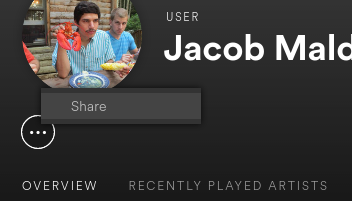
Now you’ll see a lil window with options for sharing your profile with your friends.
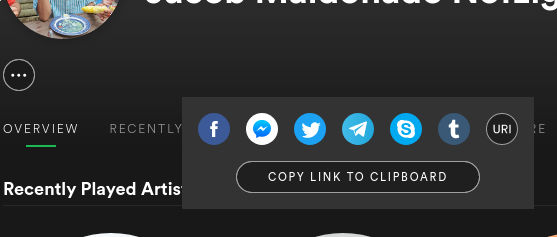
So do it! Share that link with me so that I can continue listening to music outside of my regular ol comfortable rut. For this to be as fun as possible, consider changing your privacy settings to allow for your listening activity and top artists to be published publically. You can do this through the settings page on any of the three platforms. Here’s what the settings look like on desktop:
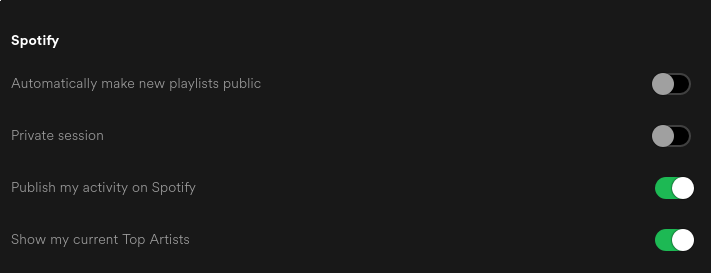
Use your browser
Simple, right? Open up this URL in your browser – https://spotify.com/account – and login to your Spotify account. You may have to figure out your log in credentials if this is the first time you’re accessing your account outside of the Spotify app on your phone. Do you remember the way you first logged into your phone app? If you’d rather not risk guessing go ahead and skip down to the phone app solution
Once you’re logged in you should either immediately see your “account overview” which will have your username as the first item. Mine looks like this:
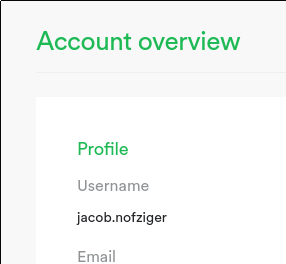
Send your friend your username and have them search Spotify with that information. If the planets are aligned your friends should have no problem finding you.
Use the Spotify phone app
Also simple… but ugly. Butt ugly. Hah.
For some reason, the phone app doesn’t offer the same sharing capability on your account page that is found on desktop application. The solution is to share a playlist with friend you are attempting to connect with. That should allow them to make their way to your account page where they’ll find the follow button. Here are some screenshots from the Spotify phone app on Android.
First, find a playlist you’re willing to share. To do that you first need to navigate to ‘Your Library’, and then select the ‘Playlists’ menu item to view your playlists.
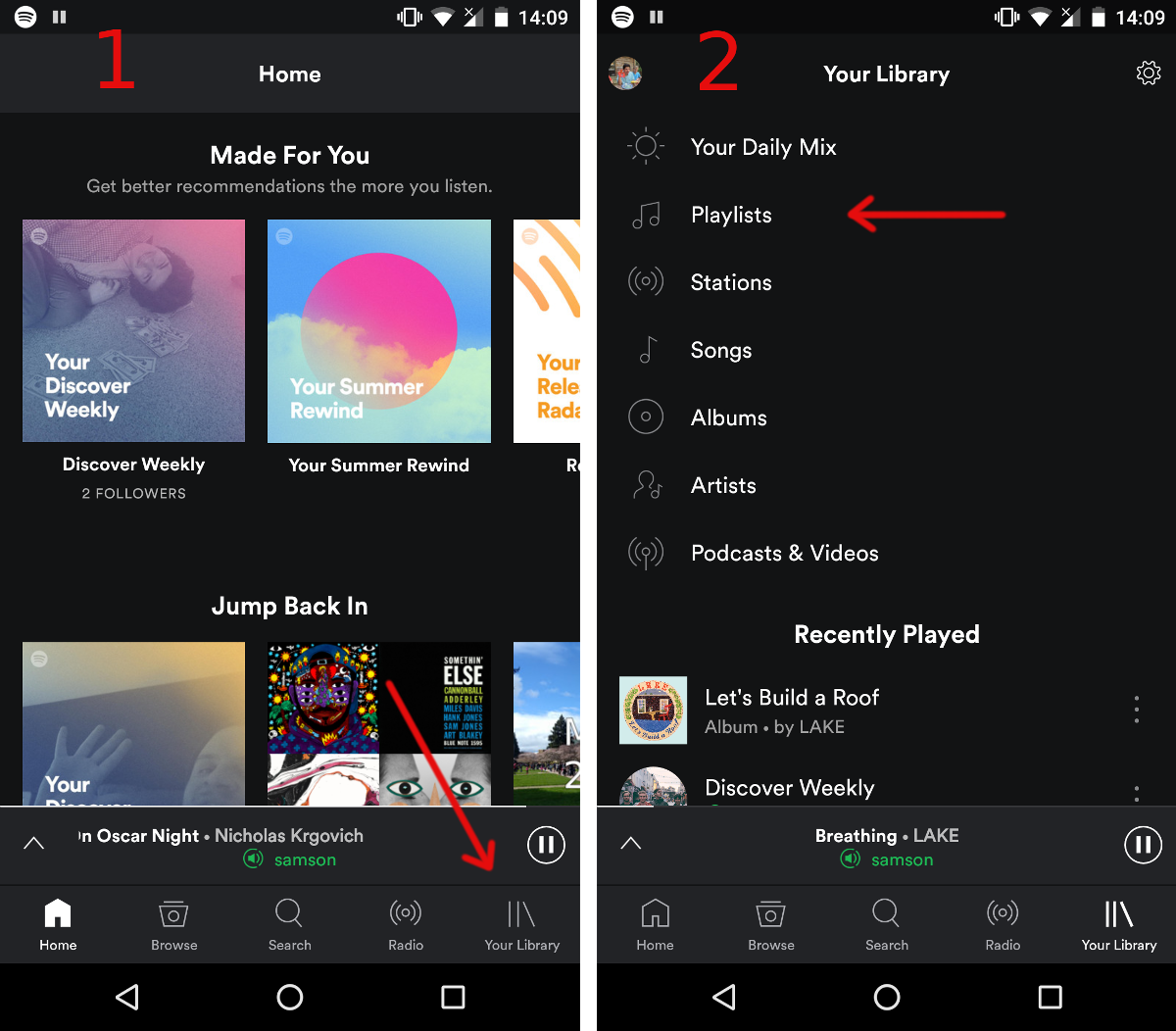
Now you should be looking at a list of your playlists. Select the three dots next to a playlist name to see the playlist menu and swipe up to see the sharing options labeled as ‘Share’.
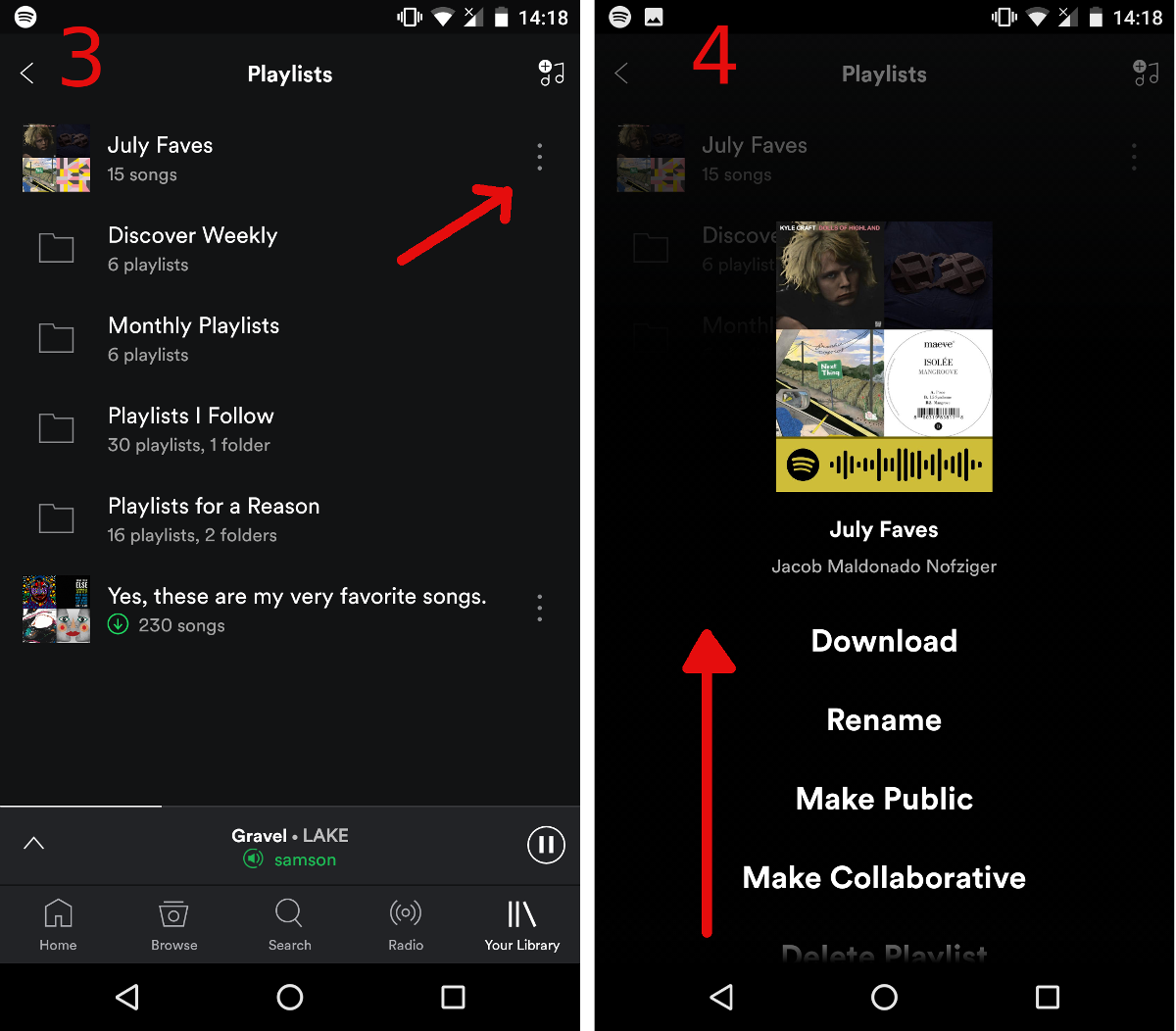
Finally, you should be able to choose between the default sharing options which include Facebook, Twitter, Whatsapp, SMS (your default texting app) and others. If that’s not enough, you can swipe down the menu and hit ‘More Options’ to see a full range of possible sharing options that your phone offers you.
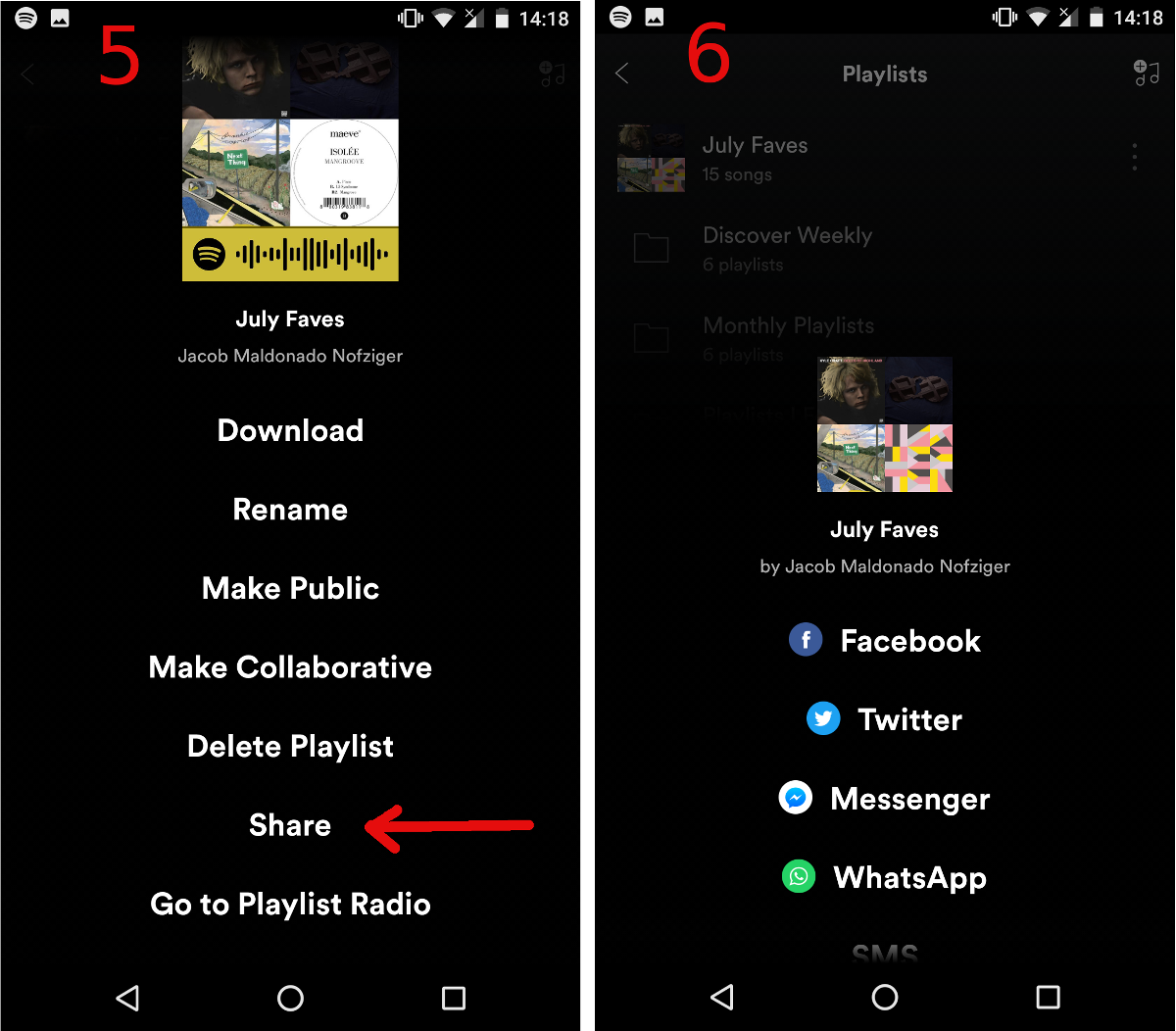
Using that link your friend will be directed to a page with the playlist info that conveniently shows your username as a link. They can simply click on that username to find their way to your profile and the lil follow button.

Twitter
Facebook
LinkedIn
Email